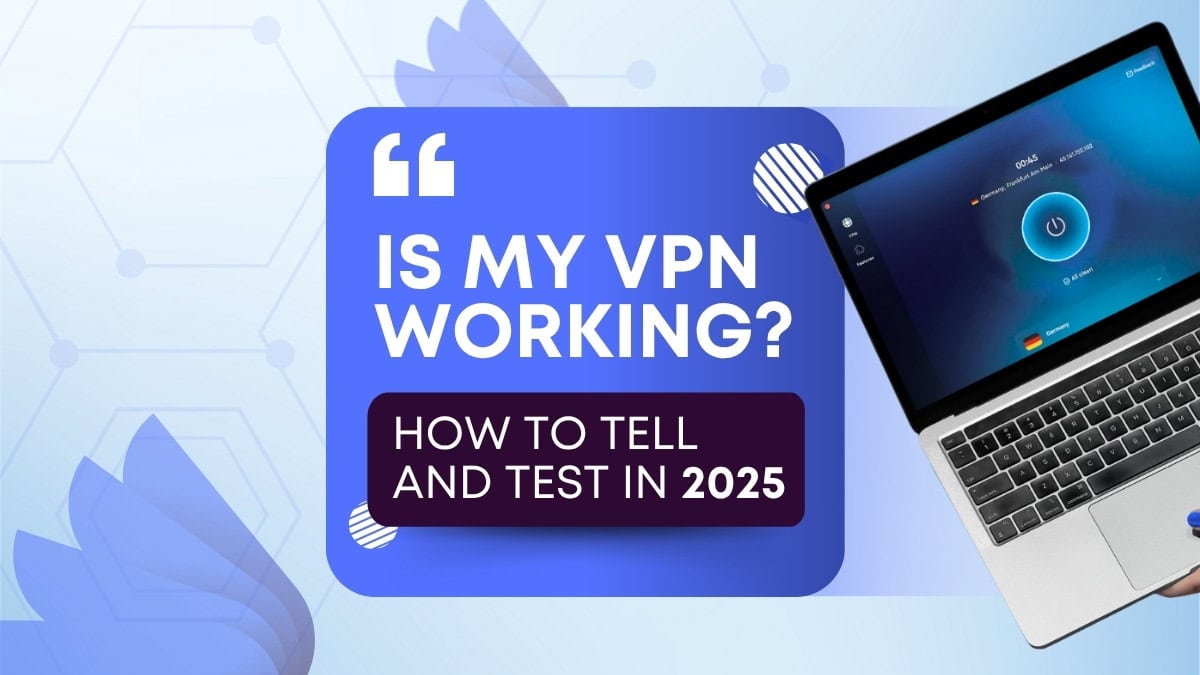
As VPNs got popular, so did the buzz around them. You probably keep hearing about IP checks, VPN leaks, DNS leak tests, and more, and probably struggle with the classical question sometimes: “Is my VPN working?”.
While everyone keeps talking about the importance of VPNs, very few people explain how to tell if your VPN is working correctly.
Well, this guide exists to soothe your worries. We’re going to walk you through the most reliable ways to check if your VPN is working and doing its job. We promise: no tech degree needed.
Here’s what we’ll look at:
- How to check IP leaks: discover if your real IP address shows up online (with a VPN, it shouldn’t)
- DNS leak test: check if your internet service provider can see what sites you visit
- WebRTC control against leaks: let’s see if your browser spills your IP without asking
- VPN Kill switch check: if your VPN disconnects, you should still be protected
- Geo-unblock test: basically, can your VPN trick streaming services or not?
No worries if this sounds confusing; we’ll break everything down step by step.
First things first: What is an IP Leak?
Leaks happen when your device accidentally sends data outside the encrypted VPN tunnel. This exposes your IP address, DNS requests, and/or WebRTC information to the internet (more on each soon).
An IP leak is when your real IP address slips past your VPN and gets exposed. This is a big deal because your IP can give hints about your approximate location and internet provider.
When this happens, your activity can be tracked, your online actions can be linked back to you, and your location-based block won’t work.
How to run an IP Leak test
- Disconnect your VPN
- Open your browser and go to whatismyipaddress.com or ipleak.net, and take note of your real IP address and location.
- Turn on your VPN, and connect to any server (ideally one in a different country for better comparison.
- Go back to your IP checker (whatismyip or ipleak.net), and check if your IP address matches the location of your connected VPN server, and not your real one.
If your real IP address still appears anywhere on the page, you are leaking.
How to fix IP leaks
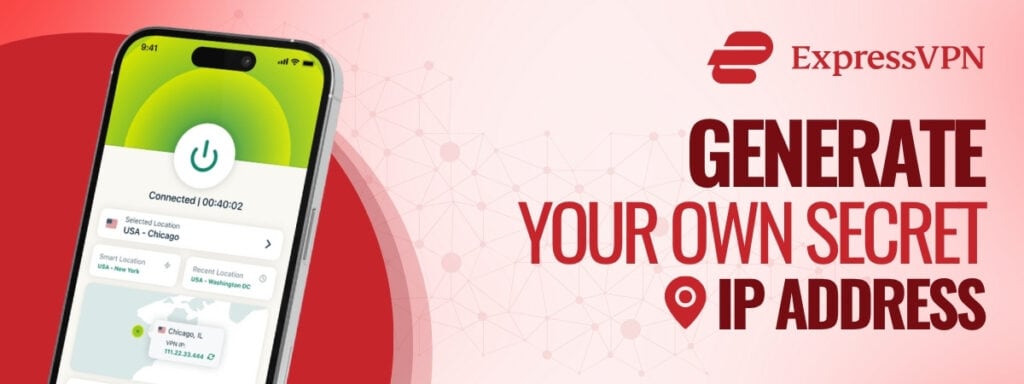
- Switch VPN protocols: Try changing to WireGuard in your VPN settings
- Enable IPv6 leak protection: If available, disable IPv6 on your device or enable protection inside your VPN app.
- Use a different VPN server: Sometimes, specific servers are misconfigured. Switching locations and testing again may resolve the issue.
- Update or reinstall your VPN: Just in case there is a new bug fix released.
BROWSE SAFELY WITH EXPRESS VPN FOR 60% OFF
DNS Leak Test: How to do it?
DNS requests translate website names into IP addresses. A DNS leak means your device sends a DNS request directly to your internet service provider’s (ISP) servers instead of your VPN’s
Even though this doesn’t expose your IP address, it will reveal every website you visit. Your ISP (this is the short for “Internet Service Provider”) will be able to see your activity and log it. Long story short, your identity will be hidden, but your behavior won’t be.
You can run a DNS leak test by following the steps below:
- Disconnect your VPN.
- Go to dnsleaktest.com or browserleaks.com/dns.
- Run the test and note the servers listed. These are your real DNS servers.
- Turn on your VPN and connect to a server.
- Make sure you turn on DNS leak protection in your VPN settings
- Go back and re-run the DNS test
If you are seeing new DNS servers, this means you are safe. If you are seeing the same ones you saw on step 3, then you are looking at a DNS leak.
How to fix DNS leaks
- Turn on DNS leak protection: If available, make sure it’s turned on.
- Use your VPN’s DNS servers: If your VPN lets you choose which DNS server to connect to, choose the ones provided by your VPN, not your ISP or Google.
Either way, make sure to restart and test again. Changes may not apply until the connection is renewed.
FULLY STOP DNS LEAKS WITH NORD VPN
Step by step: Doing WebRTC control against Leaks
If your browser has the WebRTC feature (it’s a function that supports fast communication, used for things like voice calls and video chats), it might expose your real IP address even with a VPN. That’s because WebRTC often bypasses protection layers in the name of speed.
This leak is especially sneaky because it can happen without you visiting any suspicious websites, exposing your IP just by accessing suspicious websites.
These tips are especially helpful to keep your privacy in adult content and gambling websites, for instance, but should be put to the test even if you don’t access this kind of content.
How to check for WebRTC Leaks
- Disconnect your VPN.
- Go to browserleaks.com/webrtc or ipleak.net.
- Scroll to the WebRTC section and note the IP address(es) listed.
- Connect your VPN, and connect to a server in a different country.
- Refresh the same test page, look at the WebRTC section again.
If you see the results you collected at step 3, then you have a WebRTC leak.
How to fix WebRTC leaks
- Disable WebRTC in your browser’s settings: If you are using Chrome, you will need an extension. For Firefox, you can directly disable it from your browser settings.
- Enable WebRTC leak protection: Enable it if your VPN offers this option.
- Switch to privacy-focused browsers: Brave or Firefox (properly configured) offer more control over WebRTC.
GET OVER 70% OFF DISCOUNT ON PROTON VPN
VPN Kill Switch Check: How does it work?
All the best VPNs offer a kill switch. This feature protects you by cutting your whole internet connection if your VPN disconnects for some reason, even if it’s just for a second, and prevents you from accidentally continuing to use your internet connection without a VPN protection layer.
How to do a Kill-Switch Check
- Turn on your VPN and connect to a server.
- Enable the kill switch from your VPN settings.
- Start a continuous internet task, like downloading a file or streaming a video in the background.
- Simulate an accidental VPN disconnect (force-kill the VPN app from your task manager) and watch what happens.
If your internet immediately cuts off, your kill switch is working. If the download or stream continues uninterrupted using your regular connection, then the kill switch has failed.
Unfortunately, there is nothing you can do to fix a failing kill switch. All you can do is reach out to your VPN provider and ask them to repair their kill switch.
TRY NORTON VPN FOR A KILL SWITCH THAT WON’T LET YOU DOWN
Geo-Unblock Check: Watch Anything, Anywhere in the World
Privacy and security matters, yes, but so does your entertainment, so it’s important to ensure that your VPN works seamlessly to access streaming services and torrenting.
A properly working VPN can trick these platforms into thinking you’re in a different country, just casually watching Netflix. If it can’t trick them, your Netflix (or other streaming platform) will either show you your local content or block you altogether.
This usually means that your VPN’s IP addresses have been detected by your chosen streaming platform and it has been blacklisted.
How to do a Geo-Unblock Check on your VPN
- Disconnect your VPN.
- Visit a geo-restricted streaming service (Netflix, BBC iPlayer, Hulu, YouTube etc.), and note which version of the site you get (in other words, your local content).
- Turn on your VPN and connect to a server in a different country.
- Open your streaming service again in incognito/private mode.
If the content library changes to the selected country, then this means that your VPN is working properly, as it should. If not, again, the best you can do is to reach out to your VPN provider and ask for help.
STREAM WITH SURFSHARK WITH A 30-DAY MONEY-BACK GUARANTEE
TL;DR: If You Want to Be Safe,
Testing your VPN may not be the most exciting thing on your to-do list for today, but, as they say, you’ve got to do what you’ve got to do.
However, the reality is that you probably want to avoid running these tests every other week, and you are right. You deserve a VPN that works. No leaks. No blocks. No drama.
If that’s you, skip the questionable apps, manual tests, and constant worry, and switch to a trusted name like Proton VPN. They’ve built their service around privacy, not profit, and it shows. Their open-source apps, strong encryption, and strict no-logs policy make Proton VPN the best option for people like you, who take privacy and security seriously.
Join millions who trust Proton VPN, say goodbye to leaks, and welcome your peace of mind.
FAQs
Why is my VPN not working?
It could be leaks, weak servers, or your IP being blocked. Run a quick VPN test with a What is my IP site to check.
Can websites still track me with a VPN?
Yee. If you have a DNS or WebRTC leak. Use a VPN test site to find out.
What’s the best way to choose a VPN?
Look for recent VPN reviews, a no-logs policy, leak protection, and a working kill switch.
How do I know if my VPN is working?
Use an IP finder like ipleak.net. If your real IP shows, it’s not working.
Why does Netflix still show my local content?
Your VPN’s IPs might be blocked. Try a different server or switch to a VPN with better geo-unblocking.
 11 Niche Experts
11 Niche Experts
 100+ Product Reviews
100+ Product Reviews
 50+ Tested Products
50+ Tested Products
At BestDaily, our mission is simple: to help you make confident, informed decisions about the products that impact your daily life. Whether you're searching for wellness essentials or lifestyle upgrades, we combine hands-on testing with expert analysis to highlight what truly works.

